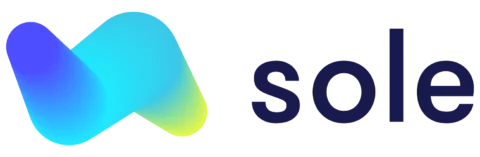How to invoice using nothing more than your phone
You have the ability to seamlessly send unlimited professional invoices on the go.
How to video:
Step by step walkthrough:
- Either navigate to the “Business” tab at the bottom of the screen or click on the “Invoices” link on the Dashboard
- If you have clicked on the “Business” tab, navigate to the “Invoices” button in the upper-right corner
- Click the plus (+) icon to generate a new invoice
- Add the name of the person you’re invoicing to the client name field or create a new client (note Sole will bring up suggested clients as you start typing)
- Input payment terms, due date and invoice description
- Add as many items as required, by inputting the item descriptions, prices, quantity and disc (%) if applicable
- Select whether this invoice includes GST
- Tap “Save Draft” to save it for later, or tap “Send & Save” to send it right away.
Sole will ask you to provide an email address for a client if no email address has been specified.
On the Invoices tab, tap the drop-down menu to filter invoices by All, Due, Overdue, Draft and Paid. Unpaid invoices (i.e. Due and Overdue) will give you the option to resend (save & send) or mark it as paid.