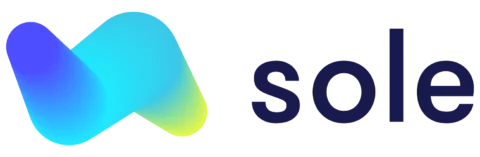How to use Sole to create a quote for future work.
In operating your business, you may want to provide a quote for your services to prospective customers. A well-written quote demonstrates your professionalism as a business, and may increase your ability to obtain new customers. Further, quoting for costs associated with a job may protect your business from financial risks in the future, as it may serve as evidence of communicated job details up front.
How to create a quote using your Sole App
From within your side bar menu, select ‘Quotes‘ to be taken to your business view:
You will then be presented with a screen showing your business’ quotes and invoices. Select ‘Generate Quotes‘ to create your first quote.
You will then be presented with a blank, draft quote to provide details of your services.
- Client Name: This field is needed to select which of your customers you would like to send the quote to. If you have previously created clients within Sole, you will be presented with potential customers to select. Otherwise, start typing your client name to be given the option to create a new customer record.
- Quote Date: This selection is needed to provide the date of quote creation, and is important to record to evidence when the quote for your services was created.
- Quote Expiry Date: You must select a quote expiry date, which will be included on your client communications, to demonstrate when the quoted services are available to.
- Quote Description: Enter a summary description for the services covered by this quote.
After you have created the quote details, you are able to add ‘items’ to your quote, which will serve to outline the key activities that you will look to provide under this service. This may include key items such as labour hours, or item costs.
You also have the option to add a customised note to your quote. This will be added wording that you may like to communicate to your customer.
Quote Notes: 50% of total cost to be paid upfront.
Preview your quote before sending
Before finalising your quote, you have the option to ‘Preview’ your final document before sending to your client. Select ‘Preview‘ in the top right of the Create Quote screen to be taken to screen showing you what your final quote will look like.
When you are happy with your created quote, you can:
- Save as Draft: Saving your quote in Sole without sending to your customer. You can come back to this draft quote at any time.
- Save & Send: Send your finalised quote directly to your customer, and save the record within your Sole App.